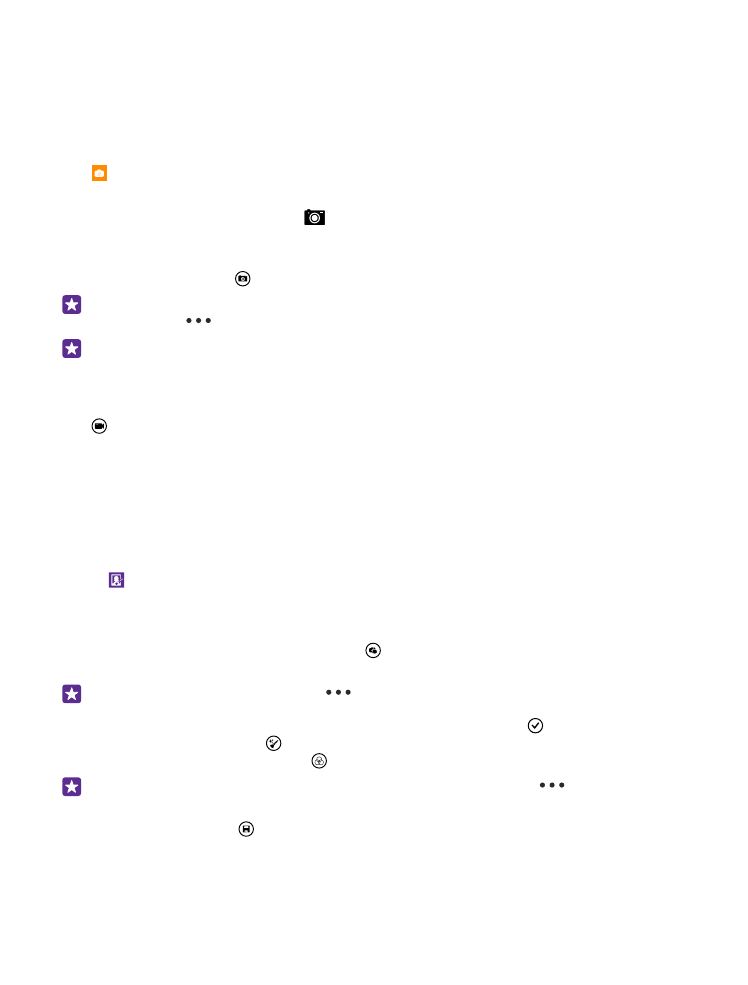
Take a photo with Microsoft Camera
Shoot sharp and vibrant photos – capture the best moments in your photo album.
may not be available for all phone models.
Tap Camera.
To quickly turn the camera on when your phone is locked, press the power key, swipe down
from the top of the screen, and tap
.
1. To zoom in or out, slide your fingers apart or together. The camera zoom is not supported
by all phones. For availability, go to www.microsoft.com/mobile/support/wpfeatures.
2. To take the photo, tap .
Tip: You can also take a photo by tapping anywhere on the screen. To change this
setting, tap
> photo settings > Tap to take photo.
Tip: To see the screen at its best, make sure you're not covering the light sensor. The
light sensor is not supported by all phones. For availability, go to www.microsoft.com/
mobile/support/wpfeatures.
Record a video
Tap to select video mode, and tap it again to start recording.